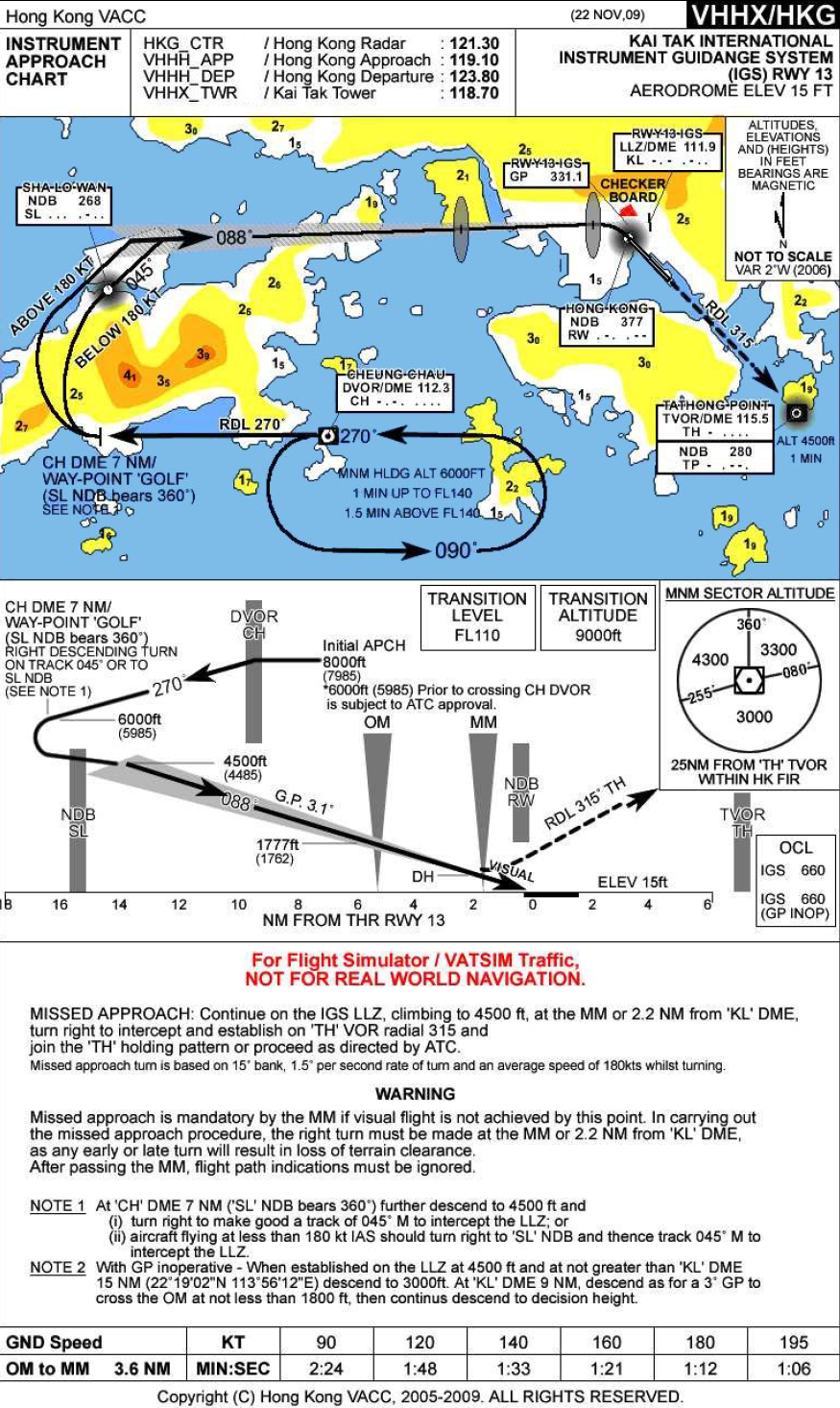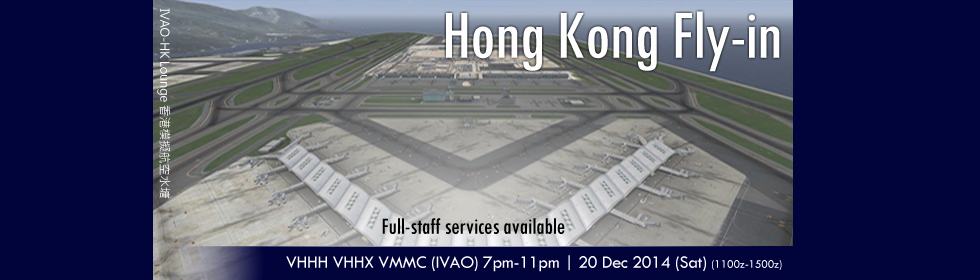
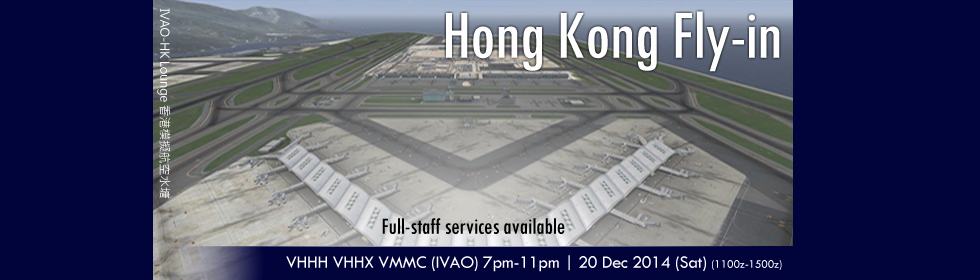

20141018 Kai Tak Challenge
Dear Pilots!
As you know, end of summer – start of autumn of 2014 was a time when some new divisions were created on IVAO, and one of them is Hong Kong, where was located one of the most dangerous airports in the world – Kai Tak. We would like to sincerely congratulate our colleagues with opening new division, hence we would like to introduce non-casual event. Are you ready to test your pilot skills in practice and feel yourself with an airplane as an unity? If so, then Kai Tak is waiting for you! Make a flight from Vladivostok to Hong Kong and try to get rare reward, especially knowing that conditions are pretty tough: SAFE(!) landing should be done from the first attempt. If you won’t succeed with it, you won’t get the reward. Will see you in Kai Tak!
Award (To be issued by RU Division)
= Pilot Skills =
![]()
(issued only if you made successful landing from the first time on runway 13 in Kai Tak Airport)
= Aviation Celebration Tours and Events =
![]()
(issued in all other cases, regardless to amount of attempts for approach, except cases, when successful landing was made from the first time.)
Recommended route
RNAV: VATIS G721 AGITA G711 KANSU B467 TENAS Y579 CJU Z82 PANSI Y711 ATOTI B576 APU A1 CH
non-RNAV: VATIS G721 AGITA G711 KANSU B467 INTOS A586 CJU B576 APU A1
Attention
As you know, in reality Kai Tak airport is closed since 1998, thus all necessary navigation information is unavailable, but users of PMDG Simulations products can manually add changes in navigation database, using following instruction. For users who are using other models than PMDG, it’s recommended to use Chek Lap Kok Airport (VHHH) in their FMC as final destination, and request radar vectors for approach in Kai Tak.
Charts and Scenery
Vladivostok International Airport (UHWW):
Charts
Scenery X-Plane
Airport Kai Tak (VHHX):
Charts
Scenery FS2004 (+update)
Scenery FS2004/FSX/P3D (FlyTampa)
Scenery FSX/P3D
Scenery X-Plane
RU+HK Event Departments

20141011 SEA Triangle Event
This is the first event jointly organized by Indonesia, Hong Kong and Thailand, which together form a triangle in Southeast Asia. Enroute airspace will have ATC coverage so why not come and make our airspace overloaded? You could choose to depart from either Hong Kong (VHHH), Bangkok (VTBS) and Medan (WIMM), in which the longest flight will not take more than 4 hours. For more information click here.
Date and Time :
1100z – 1600z, 11 Oct 2014 (Sat)
Route (From Hong Kong) :
VHHH-VTBS
PECAN V11 IDOSI P901 IKELA A1 UBL W1 KRT
VHHH-WIMM
PECAN V12 EPDOS L642 CN M765 VKB B219 VPG G468 GOTLA
Airports Involved :
Kualanamu International WIMM
Suvarnabhumi International VTBS
Hongkong International VHHH
FIR will be covered by ATC :
Jakarta FIR WIIF
Singapore FIR WSJC
Bangkok FIR VTBB
Kuala Lumpur FIR WMFC
Ho Chi Minh FIR VVTS
Hong Kong FIR VHHK
Charts & Scenery :
Hong Kong Charts: https://xe.ivao.aero/pilot/charts/
Hong Kong International Airport (VHHH) Scenery for FSX: http://secure.simmarket.com/imagine-sim-vhhh-hong-kong-chek-lap-kok-fsx.phtml
Hong Kong International Airport (VHHX) Scenery for FS9: http://secure.simmarket.com/imagine-sim-vhhh-hong-kong-chek-lap-kok-fs2004.phtml
* The Taxiway Signs of the Imaginesim Scenery are outdated. Please refer to the Aerodrome Charts (Especially holding points of rwy 07R/25L).
Suvarnabhumi Aerodrome Chart (VTBS):
Suvarnabhumi Airport (VTBS) Scenery for FSX: http://secure.simmarket.com/bangkok-airport-vol1-suvanabhumi-international-fsx.phtml (Payware)
Suvarnabhumi Airport (VTBS) Scenery for FSX: http://www.4shared.com/rar/NKBLD_xRba/VTBS2014_Free_v101.html? (Freeware)
Suvarnabhumi Airport (VTBS) Scenery for FS9: http://secure.simmarket.com/bangkok-airport-vol1-suvarnabhumi-international-fs2004.phtml
WIMM Scenery (Freeware) : http://www.bdoaviation.com/
WIMM Quickview :
Flight Booking:
Click here to book your flight.

20140816 What if … Hong Kong 不如就來香港 … 好嗎 ?
What if … Hong Kong ? What if we provide a FULL STAFF event and welcome everyone from whole IVAO network ? Date: 14/Aug(Sat) Time:1200 – 1600z Airpots: VHHH – Hong Kong International Airport, VHHX – Kai Tak International Airport Positions:Hong Kong Radar, Approach, Tower and other some lower positions like Ground or Delivery不如就來香港 … 好嗎 ? 不如我們讓全部空管上線,歡迎各位全球各地的 IVAO 朋友吧! 日期: 8 月 14 日(星期六) 時間: GMT+8 2000 – 0000 時 機場: VHHH – 香港國際機場, VHHX – 香港啟德國際機場 席位: 香港雷達管制、香港近場台、香港塔台或更低級的例如是地面,或出發許可台
IVAO-HK – What if … Hong Kong – HDA482
FSX IVAO+ATC Hong Kong 20140817 GFS SAR MISSON
IVAO-HK 1st event between HKG-TPE, high traffic with full ATC
關於我們
國際航空網絡組織 International Virtual Aviation Organisation
國際航空網絡組織,IVAO的簡稱,於1998年成立,提供一個在線平台予模擬飛行愛好者在一個模擬真實世界的環境中,與其他人享受飛行或提供空中交通管制服務。
IVAO是根據比利時法律合法註冊的非牟利組織(NPO)。它具有多層管理結構,以確保它是在一個公平、合法和透明的方式去管理。IVAO組織的費用由私人捐款和企業贊助涵蓋,所有服務和軟件總是會免費提供。有關非營利組織管理方式的更多信息,請訪問該協會頁面。
國際航空網絡組織-使命
為了提供建立於互聯網的一個逼真的飛行和空中交通管制的環境,而且不收取金錢並開於給每一位合資格會員。
其主要目標是提供:
非常逼真的模擬體驗,同時保持一個有趣的和友好的氣氛;
提供所需的網上服務; 和
培訓和相關信息予飛行員和空中交通管制,以現實世界中的程序為基礎。
當在IVAO環境模擬真實航空世界,我們會盡量避免、不惜任何代價,避免現實世界的道德、政治和宗教矛盾等問題。我們也不會允許任何形式的侵略或戰爭的模擬。 IVAO是一個寓教於樂的網絡,每一個世界公民,都是平等,都歡迎加入的樂趣和追求有虛擬的航空體驗。
香港分部 The IVAO Hong Kong Division
香港 – 一個充滿活力和創新的城市在亞洲。由於我們的歷史來自東方和西方的交匯,也難怪香港能同時擁有雙方的優點 – 來自東方鍥而不捨的敬業精神,以及複雜性和效率來自西方。
IVAO香港的主要任務是為在這個特殊區域的所有飛行模擬愛好者,提供一個交流和享受網上飛行或空中交通控制體驗的平台。
與此同時,香港分部會提供本地程序和培訓工作以真實世界航空為藍本,還會負責發布有關程序和航圖,以及組織活動和旅遊活動。
香港分部-使命
提供高度逼真的模擬體驗,同時保持一個有趣的和友好的氣氛;
為模擬飛行員和模擬航空交通管制員培訓;
彌補本地不足的飛行模擬和航空教育。
國際航空網絡組織-歷史
IVAO在1998年12月16日成立,並有自己的軟件,如IVAC航管軟件和IVAP飛行軟件。此後,網絡和周邊社區開始長期增長。
到2006年,IVAO需要正式的機構來幫助管理基礎設施、資金,和推廣社區驅動的項目,以便它繼續發揚光大。所以,IVAO NPO(非牟利組織)於2007年4月誕生。
IVAO NPO是以下幾個原因產生。主要的原因是給一個IVAO法律機構從而確保IVAO社會能繼續使用IVAO的服務一段長時間,即使現有的管理會留下任何原因、組織的可能性。
為創建機構的第二點是,接受捐贈的可能性和財務框架。在這種情況下,得到了社會各界通過捐贈資金,以合法公司,以支持該組織的可能性。
香港分部的里程碑
2014年8月9日,IVAO香港分部正式成立,前後利用了8個月時間準備。橫跨60個國家成員來香港飛行,參加慶典活動 “What if… Hong Kong” 並由香港空管全面覆蓋。至2015年,香港分部共參加了20次活動,創造了13個飛行團。
SSR的分配系統於2014年11月連同ATC儀表板推出,為空管提供一個自動化的助理。
香港IVAC2數據隊於2015年8月成立,為下一代IVAO ATC軟件準備飛行情報區數據。
在2016年1月,註冊香港分部的成員達到350。
Getting Started for Pilots
This tutorial will show you the steps required to join IVAO as a virtual pilot. It is meant to give you a short overview about the tools used, and some very basic instructions how to “behave” in this new environment.
1. Registration at IVAO.AERO and Select East Asia Region Division
a. Select divison: “East Asia Region” (NOT China) at the Registration Form
b. 1st email received contains a set of ID and password for Registration Confirmation.
c. 2nd email received after the confirmation contains the following information:
- Your IVAO Member ID
- IVAN Password (For IvAc, IvAp & Teamspeak 2)
- Website Password (For ivao.aero website and IVAO forum)
- ATC / Pilot Rating
2. Join a Virtual Airlines
A virtual airline (VA) is a dedicated hobby organization whose aim is to simulate the flights and the traffic to model the operations of an airline.
Virtual airlines have a presence on the Internet, similar to a real airline. Some virtual airlines cover countries, or continents, while some operate internationally.
IVAO-XE has already established partnerships with several virtual airlines.
3. Download and Install IVAP – IVAO Pilot Client
The first thing you need to do is download our pilot client, IvAp, which will allow you to connect to the network.
- IvAp v2: FS X & Prepar 3D
- IvAp v1: FS 2002 and FS 2004
- X-IvAp: X-Plane
Once you have downloaded the program, you should run the executable file and install the program.
Teamspeak 2 and FSUPIC is required and included in the installation process.
We are using TeamSpeak for our voice communications, so if you intend to use voice for your communication with the Air Traffic Controllers (ATC) and you do not have TeamSpeak 2 installed on your computer, you should select also TeamSpeak to be installed. FSUIPC is a small module necessary for your online flying. If you do not have FSUIPC installed on your computer (or if you do not know what it is), select also FSUIPC to be installed.
Configuration settings: (Start Menu → All Programs → IVAO → IvAp – IVAO Virtual Pilot Client → IvAp – Configuration) and set the required options.
Check the IvAp manual for a detailed description on each of the settings.
4. Install MTL (Multiplayer Traffic Library)
MTL (Multiplayer Traffic Library) will enable you to “see” other aircraft around you by installing hundreds of aircraft and their liveries into your flight simulator.
The MTL package is included in the IvAp download and will automatically install itself when installing IvAp. After installation of IvAp has completed, the MTL Downloader will run automatically and ask yout to initiate download of the MTL files.
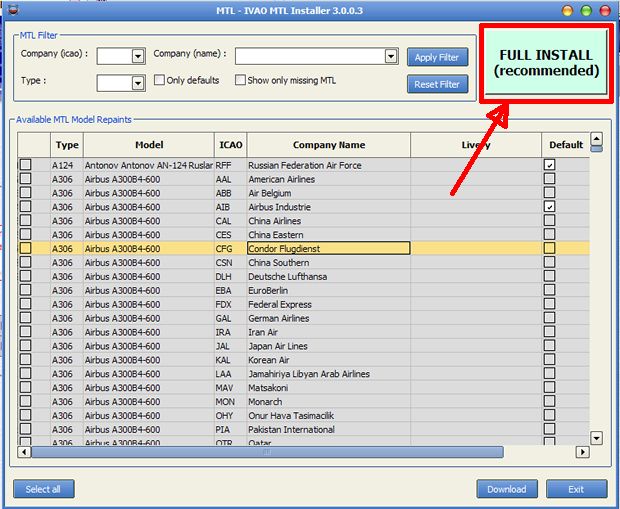
Press the green “Full Install” button to install all the MTL aircraft. Alternatively, you can select the MTL you wish to install from the list.
If you are installing all the MTL, there are over 3000 models to download so this may take some time. Once the aircraft have been downloaded, an MS-DOS window will open – do not close this window. Allow it to complete its tasks.
You may notice that Flight Sim takes long to load up due to the amount of MTL installed. You can reduce this time by hiding the MTL, which will not affect your Flightsim or IVAO experience. This can be done by visiting Start Menu → All Programs → IVAO → IvAp – IVAO Virtual Pilot Client → MTL Hide Aircraft. The following program may take a number of minutes to complete so even if it looks like your PC isn’t doing anything, it is. Eventually, the MS-DOS window will open up again.
Tip: Execute your MTL installer periodically to download the latest MTL updates.
5. Teamspeak (Installed automatically)
We use the TeamSpeak 2 program for voice communication. Text communication is permitted but voice is preferred. Teamspeak is included in the IvAp download package, and will be installed automatically during the installation of IvAp.
Important: IVAO is only compatible with TeamSpeak Version 2! Should you have TeamSepak 3 installed already, install our version, too.
Once you have installed and have run Teamspeak, there are some settings you must change. Open Settings → Sound Input/Output Settings.
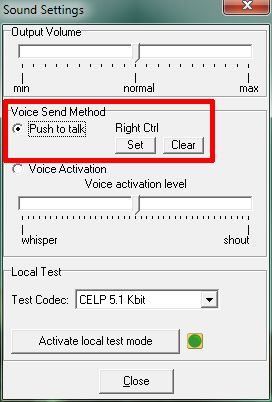
You should select the “Push to talk” method and select a key by pressing “Set”. Here you can see that Mouse btn 2 (mouse scroll wheel) has been selected as the push to talk key. Now, every time you want to transmit to the controller on the frequency, you must first press the push to talk key, speak and then let go of the push to talk key. Avoid using the “Voice Activation” method as this opens your microphone whenever noise is picked up so background noise and even you breathing, may set it off. You could then be transmitting over the channel without realising it.
Tip: As a “Push to Talk” button, select a key that does not have any function in your Flight Simulator. If this key has any function in your Flight Simulator, every time you press it to talk in TeamSpeak, the Flight Simulator function will be activated.
6. Start your first flight!
The following steps are based on FSX.
Load Flight sim and create a flight.
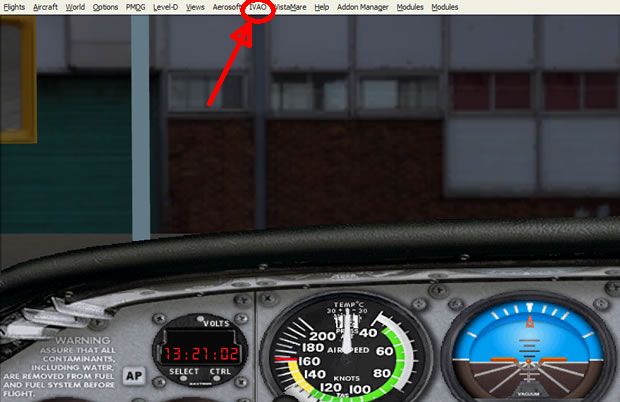
You will notice that a new menu has appeared in the flight sim task bar called “IVAO” (FS X users: Addons → IVAO). Select this menu and then press “Start IvAp”. The IvAp program will now load.
You will now see the IvAp window in the top left hand corner of your Flight Sim.
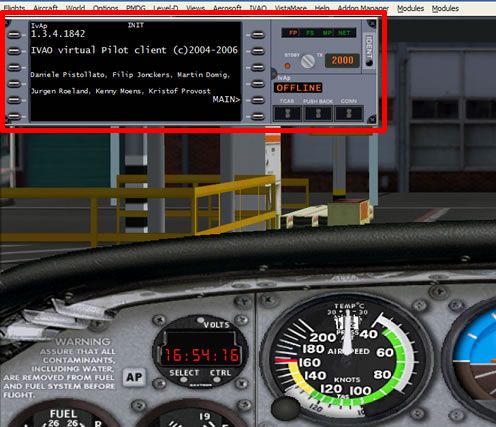
Some important things to do before connecting to the network:
- Make sure that when you are connected, your aircraft is parked at a gate. Do not connect on the runway or on a taxiway. When choosing your airfield within the Flight Sim menus, it automatically places you on the active runway so ensure that you have selected a gate in the appropriate drop down menu.
- Do not use the slew option in flight sim to slew around the airport once you are connected. If you have to change gates just after you connected, use the options within flight sim to load your aircraft at a new gate.
- If connecting with an airline callsign, you must use the airlines ICAO code followed by the flight number, i.e. BAW123 not BA123.
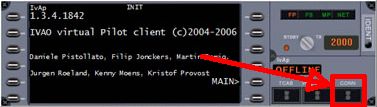
To connect, press the “CONN” button. You will then be presented with a new window.
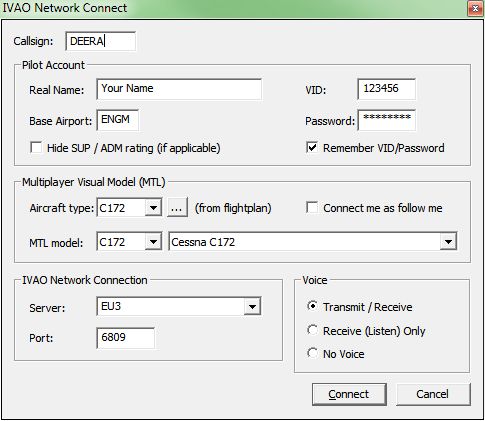
Enter the details:
- Callsign: The callsign of your aircraft, this could be your aircraft registration or flight number for example.
- Real Name: Your full name that you registered with IVAO.
- VID: Your IVAO VID that was assigned to you when you joined.
- Base Airport: An airport close to where you live, your VA base, or any airport you would class as your “base airport”.
- Password: The IVAN password you were assigned when you joined IVAO.
- Aircraft Type: The type of aircraft you are flying.
- MTL Model: The aircraft and livery you want other people to see you as.
- Server: The server you are connecting to. For best performance, use the one auto selected.
- Port: Leave this box as it is!
- If you can transmit and receive on voice, select that option. If you can receive voice but cant transmit voice, select that option. If you are text only, select no voice.
Once again, make sure your aircraft is parked at a gate before connecting! When all of the above details are correct, press the “Connect” button.
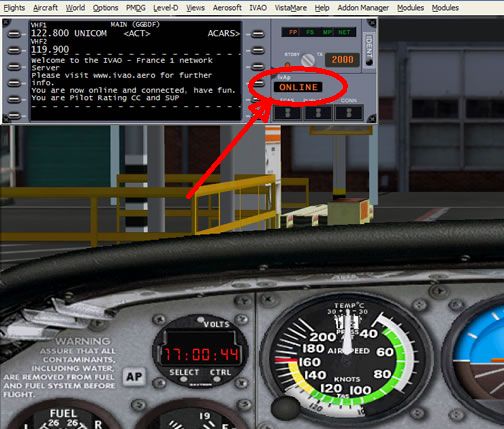
7. Submit a flight plan
On the IVAO Network, it is mandatory to file a flight plan for every flight. Before or after connecting to IVAN, open IvAp and press the buttons “ACARS” and “Send Flightplan”, then fill in the form. Most fields will be unknown to you, for your first flight it is sufficient to fill flight rules, departure aerodrome, route and destination aerodrome.
Some airspaces are very compact, complicated and get very congested. We recommend that your first flight is a local flight at a quiet airport (and not the big international field of your capital!) in order to start with a simple setup. The easiest way is a local flight according to Visual Flight Rules, that is doing traffic patterns around the airfield and flying in the vicinity of the airport.
For such a flight, fill in the flight plan as follows and refer to the picture for the location of the mentioned items:
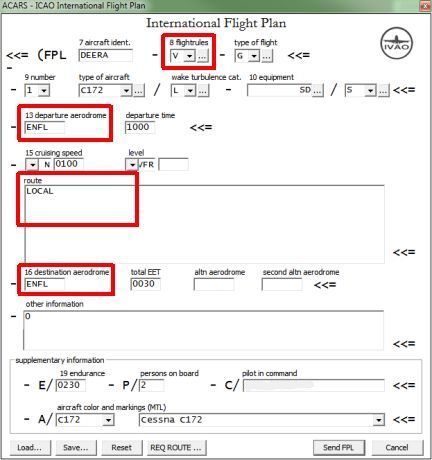
- Field 8, Flight Rules: “V” for VFR flight.
- Field 13, Departure Aerodrome: Enter the ICAO-Code of your departure.
- Field 15, Route: “LOCAL” or “DCT” for your local flight.
- Field 16, Destination Aerodrome: Enter the ICAO-Code of your destination, in this case the same as departure for your local flight.
Later on, you might want to fly a route from A to B, employing Instrument Flight Rules. To find your way, you should follow the “motorways” in the sky, or airways. There are many different sources to find these routes. The best place to get routes is from the IVAO Route Database, which lists many popular city pairs. The routes found in this database are the routings that real aircraft follow through the air. Routes can also be found at the external website Routefinder.
You will need to have enroute and aerodrome charts at your disposal to follow those routes. Controllers use these charts as well and will expect you to have them. Charts for your flight can be found on the division’s website of the country you are flying at (see active divisions list). Another good method is to query your favourite internet search engine for the words “[ICAO code] charts”, replace “[ICAO code]” with the code of your departure/destination airfield.
Tip: You can visit the IVAO Academy and see in more details the parts of the flight plan and how to fill it out.
8. Interact with Air Traffic Controller
The purpose of IVAO is to fly online with virtual Air Traffic Controllers guiding you through the skies. You should therefore have an understanding of how to communicate with controllers. The United Kingdom Division = offers an example of how to communicate for a VFR and IFR flight. You may also check out our Training Examples in our website.
When connected and ready to start your flight, you have to make sure if there is an online ATC station in your airport or area. To do so, type in your IvAp .ATC and a list will appear with all active controllers in your area, including their respective frequencies. See the example below:
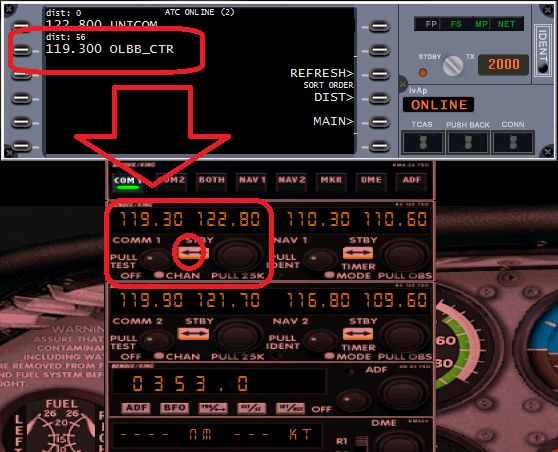
Tune the proper frequency of the controller in your radio shack. From now you can communicate with the controller.
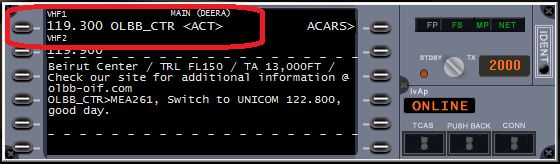
If you have selected to use voice for your communications, when inserted the appropriate frequency, you will also automatically join the TeamSpeak channel of the controller.
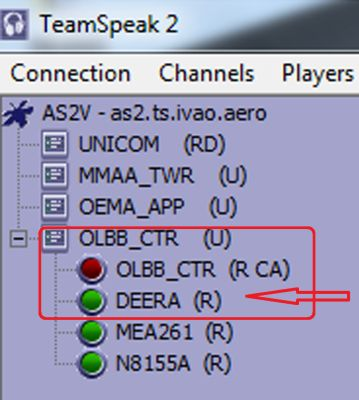
Before contacting the controller you should retrieve his ATIS. Knowing the information of the controller’s ATIS will help you communicating and flying in his airspace. To retrieve the ATIS, you can follow the steps below:
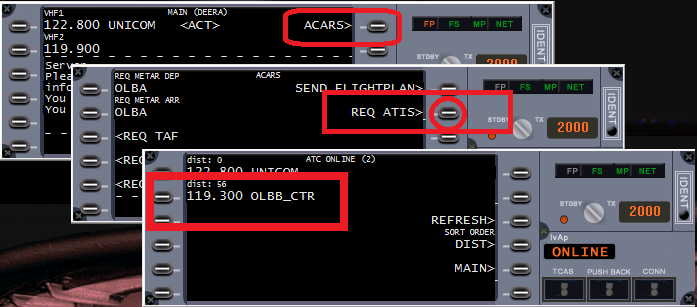
The primary form of communication with ATC is voice. However, text communication may be used. When communicating via voice, there are some important things you should remember:
- When a controller or another pilot transmits on the frequency, wait until the other station has acknowledged and replied to the transmission before you transmit something.
- When you first connect to a new frequency, wait for a few seconds before transmitting. You may inadvertently interrupt a conversation.
Tip: If you have trouble tuning to a controller’s frequency using your airplane radios, you can type in your IvAp .c [the proper frequency] and hit enter, example: .c 132.975.
9. Switch to Unicom (if there is no ATC around)
If there is no ATC online in the area where you are flying, you should tune to the Unicom frequency of 122.800 (a text only frequency) and broadcast your intentions. When flying on Unicom, keep a good look out for other traffic that may be operating in your area.
The “UNICOM” frequency here on IVAO is a text-only frequency. This means that all your transmissions in this frequency are done only by text. Hence when you select this frequency, you will not join automatically a TeamSpeak channel.
Unicom is not to be used as a chat channel. It should be used for operational messages only. You should use the private message feature within IvAp to chat to individual people.
When you first load flight sim, the default frequency is 122.950. If there is no ATC at your departure aerodrome, please remember to first of all tune to Unicom 122.800 or you may transmit your intentions on the wrong frequency.
Tip: The UNICOM frequency is not meant to chat with other pilots. If you wish to chat with another pilot or ATC, type in your IVAP .chat [airplane or ATC callsign], hit enter and a chat window opens.
THINGS TO NOTE!
- Pilot users shall not connect to the network while positioned on a runway or taxiway as this may cause conflicts with other aircraft. (IVAO Rules and Regulations 6.1.4)
- Prior to each flight, all pilot users are required to file a flight plan through the approved pilot software. (IVAO Rules and Regulations 6.3.2)
- In areas without air traffic control, pilot users should check for air traffic control on a regular basis and contact the appropriate air traffic control station when requested to do so. (IVAO Rules and Regulations 6.3.5)
- There are plenty of resources in this website to provide assistance. You may find what you need on this page.
And Finally…
Have fun! This is an incredibly addictive hobby. As soon as you start flying online, you will never go back to offline flying and will wonder why you didn’t do it sooner! I am looking forward to seeing you flying with us in East Asia Region Division!
Getting Started for ATC
This tutorial will show you the steps required to join IVAO as a virtual Air Traffic Controller (ATC). It is meant to give you a short overview about the tools used, and some very basic instructions how to “behave” in this new environment.
1. Registration at IVAO.AERO and Select East Asia Region Division
a. Select divison: “East Asia Region” (NOT China) at the Registration Form
b. 1st email received contains a set of ID and password for Registration Confirmation.
c. 2nd email received after the confirmation contains the following information:
- Your IVAO Member ID
- IVAN Password (For IvAc, IvAp & Teamspeak 2)
- Website Password (For ivao.aero website and IVAO forum)
- ATC / Pilot Rating
2. Download and Install IVAC – IVAO Controller Client
The first thing you need to do is download our ATC client, IvAc, which will allow you to connect to the network.
Once you have downloaded the program, you should run the executable file and install the program.
A manual has been provided, too. Make sure you read it during you first online hours to acquaint yourself with operation of the software.
3. TeamSpeak – ATC Voice Communication
We use the TeamSpeak 2 program for voice communication. Text communication is permitted but voice is preferred.
Teamspeak 2 is included in the IvAc download package, and will be installed automatically during the installation of IvAc.
Important: IVAO is only compatible with TeamSpeak Version 2! Should you have TeamSepak 3 installed already, install our version, too.
Once you have installed and have run Teamspeak, there are some settings you must change. Open Settings → Sound Input/Output Settings.
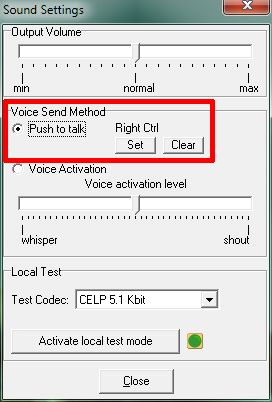
You should select the “Push to talk” method and select a key by pressing “Set”. Here you can see that Mouse btn 2 (mouse scroll wheel) has been selected as the push to talk key. Now, every time you want to transmit to a pilot on the frequency, you must first press the push to talk key, speak and then let go of the push to talk key. Avoid using the “Voice Activation” method as this opens your microphone whenever noise is picked up so background noise and even you breathing, may set it off. You could then be transmitting over the channel without realising it.
4. Download and Load a sector file
A sector file is the “map” displayed on your radar screen. It contains data layers with information about airport location and layout, navigational data like navigational aids, navigation fixes and airways as well as airspace boundaries. Depending on the detail provided, it also shows geographical information like runway/taxiway layout at an airport or coastlines, rivers and roads.
To work at an ATC position, it is essential for you to obtain such a sector file. Once you have joined our division as a controller and logged in our website with your facebook account, you may download our sector file under CONTROLLER RESOURCES -> SECTOR FILE & SOFTWARE. Remember to read through our Manual of Hong Kong Sector File before download:
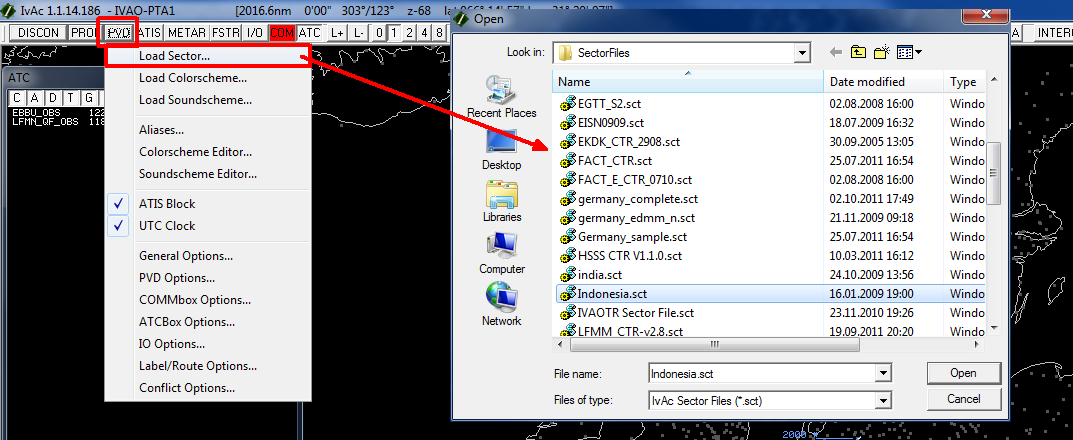 Once you have downloaded your sectorfile, you have to load it with your IvAc. Press the PVD button and then Load SectorFile and select the appropriate sectorfile.
Once you have downloaded your sectorfile, you have to load it with your IvAc. Press the PVD button and then Load SectorFile and select the appropriate sectorfile.
5. First Connection
We will now connect you as an Observer at Hong Kong Airport. As an Observer, you are free to watch the traffic fly around and you may listen to active ATC. You have no duties, that means you are not in charge of any traffic yet.
Load IvAc and open the desired sector file, as described in the step above.
An important consideration before connecting to the network for the first time: Your first connections should be as an Observer, without actual ATC duties. This will help you to make yourself familiar with the software and IVAO while avoiding trouble with pilots who will contact you for a clearance sooner or later. Use the chance to listen in on active ATC frequencies and learn!
Now, press the CONNECT button.
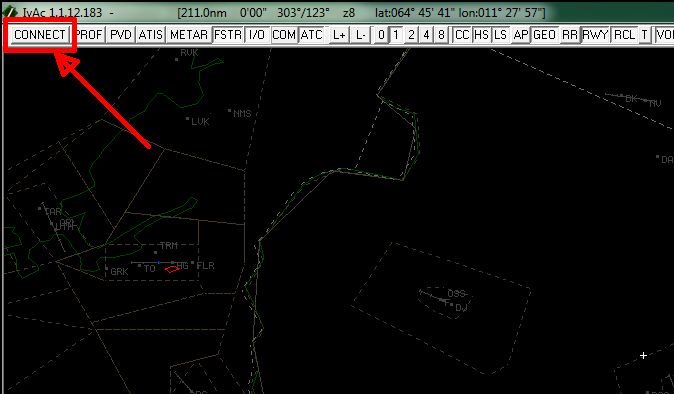
Enter the details in the connection window:
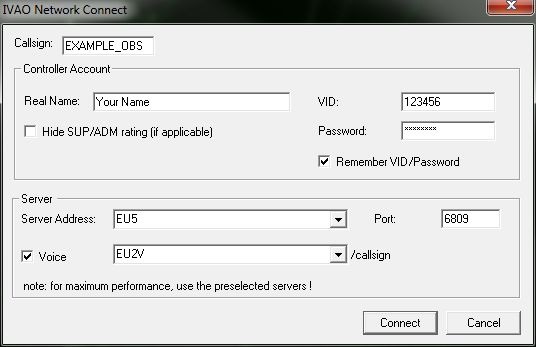
- Callsign: Your callsign. At this time, you will connect as an Observer, so the callsign can be anything, but must end with “_OBS”. We suggest you use your division abbreviation followed by your initials, for example: ZA_MR_OBS.
- Real Name: Your full name that you registered with IVAO.
- VID: Your IVAO VID that was assigned to you when you joined.
- Password: The IVAN password you were assigned when you joined IVAO.
- Server Address: The server you are connecting to. For best performance, use the one auto selected. Do not use the Training server. It is for scheduled training sessions only!
- Port: Leave this box as it is!
- Voice: Select on to have IvAc connect you to a TeamSpeak server automatically.
Once all of the above details are entered, press the Connect button.
When you have successfully connected, you will receive a welcome message in the MSG tab of IvAc’s COMMBox, and the CONNECT button will now read DISCON.
Tip: You can find the manual of IvAc on your IvAc installation folder to find answers to your questions and explore the capabilities of the program.
6. Connecting as Air Traffic Controller
Your first connection as an Air Traffic Controller on the IVAO network requires a basic understanding of the procedures employed at the place you will control. Check you division’s website for those procedures and charts for the aerodrome.
Some important things to consider before connecting to the network:
- Before connecting as an active ATC station, make sure you have the proper sector file and required documents and charts ready. Pilots will rely on you having a basic knowledge of your airspace and airport as well as its procedures.
- For your first steps it is strongly recommended that you connect as a Ground or Tower Controller at a less crowded place to get used to your new environment and duties.
Once you have prepared those items, you can attempt a connection. Use the steps as provided in the chapter “First Connection”, with these changes:
- Callsign: Enter VHHH_DEL (for a Ground Position) or VHHH_GND (for a Tower Position) accordingly.
- Voice: As it is highly recommended to use voice procedures, tick the box and select a suitable server.
As all fields are completed, press the Connect button.
Two final, but important steps:
- IvAc established a connection to the selected TeamSpeak server, but did not create your ATC channel. Do so yourself by selecting Channels → Create New Channel in TeamSpeak. Enter your callsign – the same you used in IvAc! – in the Name field and press Create Channel.
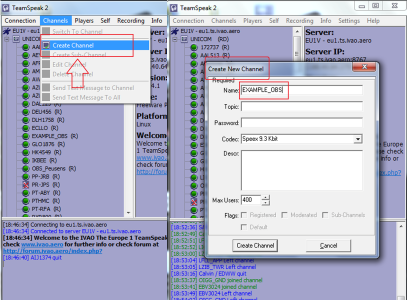
- Switch IvAc to the proper frequency. Pilots will dial your ATC station’s published frequency to contact you. Make sure IvAc is tuned to it as well! To do so, select the first tab in the COMMBox and type//123.456, replacing the numbers with your frequency (DEL for 121.6 and GND for 122.55) and hit ENTER. Observe the caption of the tab change to the entered frequency.
7. Set up an ATIS
The most important information about an aerodrome is included in the ATIS. “ATIS” stands for Automated Terminal Information Service. As an ATIS transmits important status information about an airfield, it is important to set it up properly. The weather data is included automatically. You should add runway information (the current runway in use for departures and arrivals), transition altitude/transition level and if necessary some important information (like “Runway 07R closed” or “TD VOR unserviceable”).
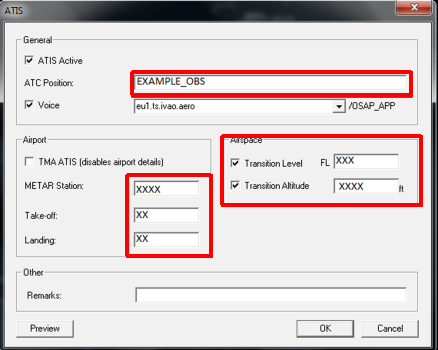
Important: Even though runways are mainly assigned by wind direction, and the transition values can be obtained from charts, actual procedures might differ. You should therefore seek information from your local division about standard procedures beforehand!
Tip: For more information about ATIS and how to correctly set up your ATIS, check the ADC Book, Chapter 3.
8. Interaction with Pilots
In general, the two most basic ATC positions here on IVAO are “Ground” (xxxx_GND) position. As a Ground controller you will be responsible for all the airplanes moving on your aerodrome surface, excluding the runways. This means that your duties will be to issue the IFR clearances and guide the airplanes from the gate to the runway and the opposite in an safe, regular and expeditious manner. For more details of your duties as controller to the various ATC positions, check for example at ATC STANDARD OPERATION PROCEDURES on our website . Examples of the phraseology used during communications can be found as well in the above link.
As a controller here on IVAO, you will use your IvAc screen to “see” the online traffic, and use voice or text to communicate with them. Below you can see an example of how your IvAc screen will look like.
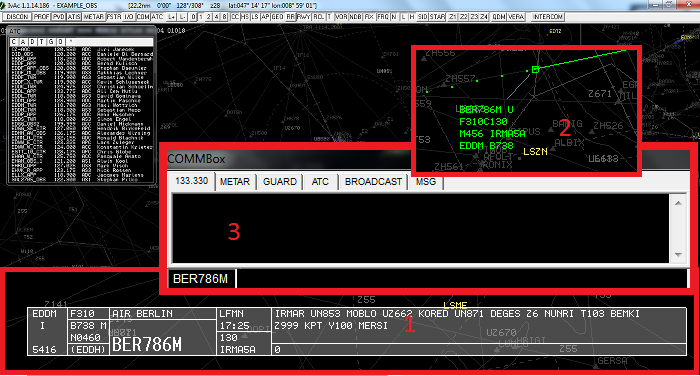
- The Flight Strip. When you select a flight, it will show a collection the most important parts of the flight plan (origin, destination, route, requested cruising flight level etc.).
- This is how every flight looks like on your radar screen – the radar target. It is composed of a small square (the actual position of the aircraft) and its label. The label consists of the most important actual information of this aircraft (current ground speed and altitude, type of aircraft and others).
- The commbox. Through the commbox, you can communicate with the pilots using text, retrieve the airport METARs, talk via private chat with other pilots or controllers (and more!).
Tip: Before you start your career as an virtual ATC, you could join the channel of other controllers and listen to the communications. This will make you more familiar to the controller’s phraseology!
Have fun! This is an incredibly addictive hobby. As soon as you start doing ATC online, you will never go back to offline ATC simulations and will wonder why you didn’t do it sooner!